Customizing Your Workspace 自定义工作区
You can customize your Layout of Views by click-dragging the Tab of any View to one of several locations. Dropping a Tab in the Tab Area of an existing window will add the Tab beside any existing Tabs. Alternatively, dropping a Tab in any Dock Zone will add the View in a new window.
你可以通过点击拖动任何视图标签到其他地方来定制你的布局,将它拖到现有窗口的标签区域将新增一个标签,拖到空白区则会增加一个新的视图窗口。(Word文档中的GIF图片不显示动画,用浏览器打开原文档可以看到动画效果,一目了然)
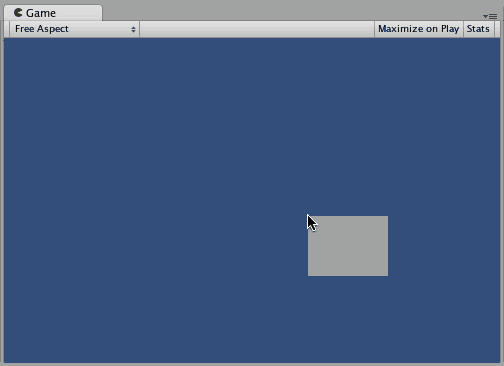
Views can be docked to the sides or bottom of any existing window
图可以停靠在现有窗口的旁边或底部
Tabs can also be detached from the Main Editor Window and arranged into their own floating Editor Windows. Floating Windows can contain arrangements of Views and Tabs just like the Main Editor Window.
标签页也可以脱离主编辑器窗口成为浮动编辑器窗口,浮动窗口包含的内容和主编辑器窗口一样。

Floating Editor Windows are the same as the Main Editor Window, except there is no Toolbar
动编辑窗口除了没有工具栏,其它和主编辑窗口一样
When you've created a Layout of Editor Windows, you can Save the layout and restore it any time. You do this by expanding the Layout drop-down (found on the Toolbar) and choosing Save Layout.... Name your new layout and save it, then restore it by simply choosing it from the Layout drop-down.
当你创建了一个编辑窗口的布局,你可以保存这个布局并且在任何时候恢复它,你可以展开Layout布局下拉菜单(在工具栏中),选择Save Layout保存,命名您的新的布局并保存,如果要恢复,只需从Layout下拉菜单中选择即可。
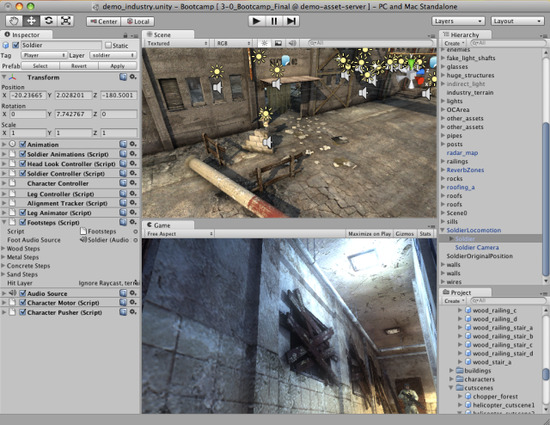
A completely custom Layout 一个完全自定义的布局
At any time, you can right-click the tab of any view to view additional options like Maximize or add a new tab to the same window.
在任何时候,你都可以右键点击任何视图选项卡以查看其他选项,比如最大化或添加新的标签到同一窗口。

