Online Activation
Online activation is the easiest and fastest way to get up and running with Unity. Below is a step-by-step guide on how to activate Unity online.
Download and install the Unity Editor. The latest version of Unity can be found here.
Fire up the Editor from your Applications folder on OS X or the shortcut in the Start Menu on Windows.
-
Firstly, you will encounter the ‘Unity Account’ window. Here you will need to enter your Unity Developer Network account credentials. (If you don’t have an existing account or have forgotten your password, simply click the respective ‘Create account’ and ‘Forgot your password?’ button and links. Follow the onscreen prompts to create or retrieve your account.) Once your credentials are entered you can proceed by clicking ‘OK’.
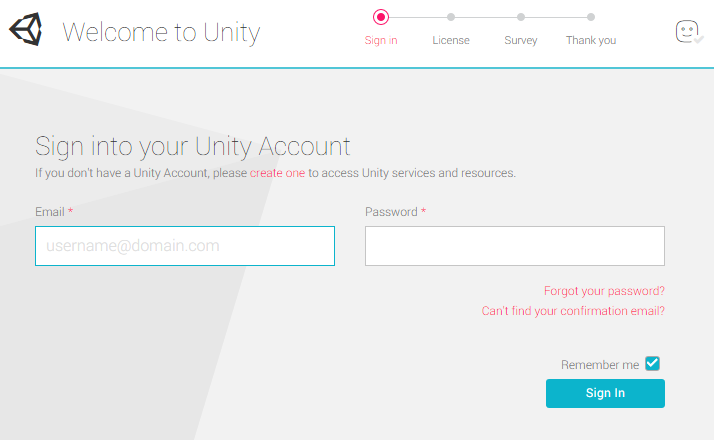
-
You will be faced with a window titled ‘Choose a version of Unity’. Select the version of Unity you wish to activate and click ‘OK’.
To activate an existing Unity Serial number generated by the Store or a member of our Sales Team, check the ‘Activate an existing serial’ box and enter the appropriate Serial number. Once the Serial number has been entered your license Type will be displayed on-screen.
To activate the Free version of Unity, check the ‘Activating Unity Free’ box.
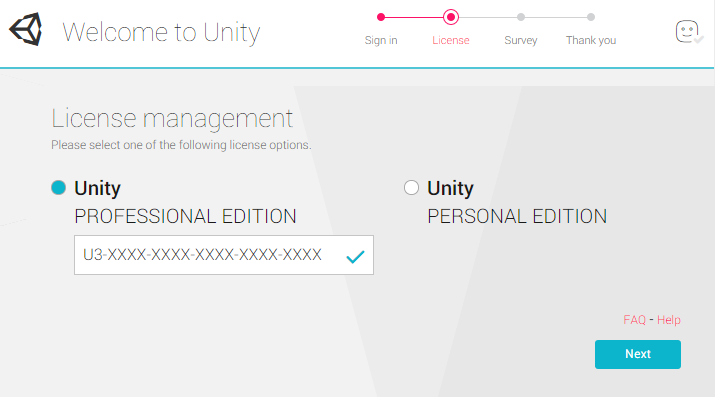
You will now be able to proceed to the Unity Editor by clicking the ‘Start using Unity’ button.
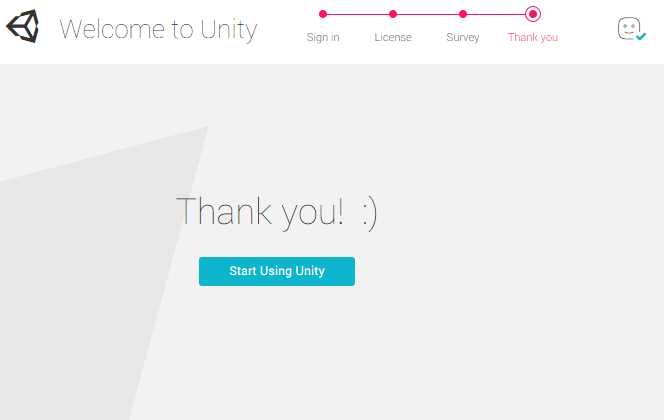
For any further assistance, contact support@unity3d.com.