How to use Unity Ads
Once you have set up your project for Unity Services, you can enable the Unity Ads service.
Step 1: Enable ads for your game in the Editor
- Open the Ads configuration window from Window > Services > Ads
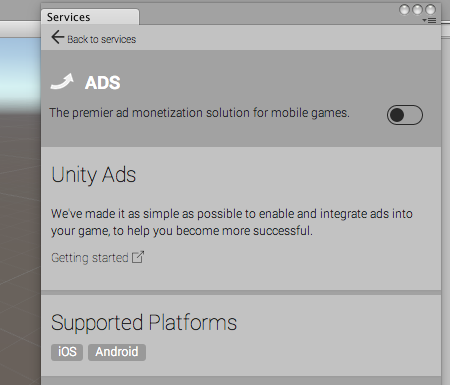
- Click the switch on the right-hand side to turn Ads on, then answer a few questions about the game you are making.
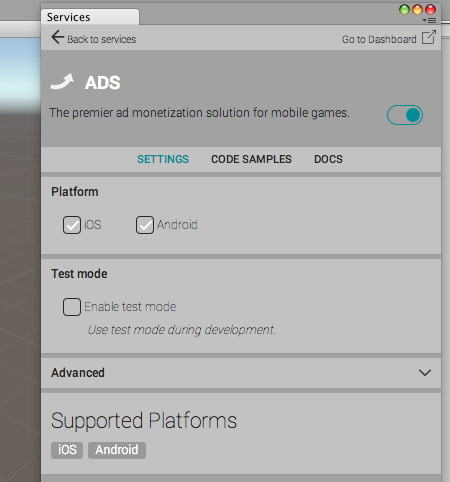
Ads are now enabled for your game.
Step 2: Add code to your game
You can use code samples to implement ads in your game. Go to the Code samples tab and copy the relevant script snippets to your C# code (for example, during the loading scene or at the end of your game).
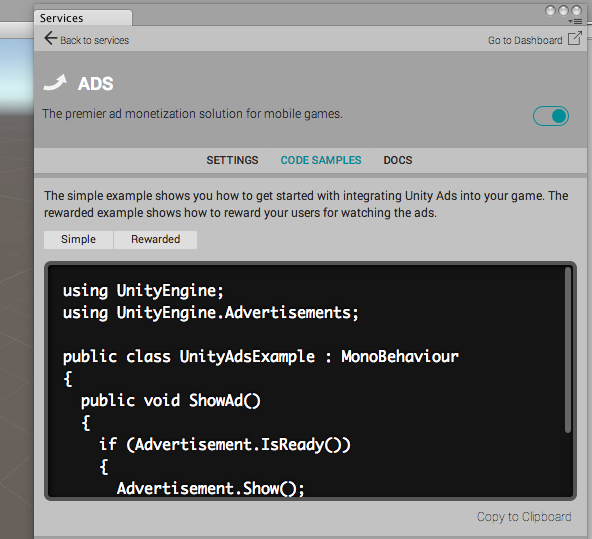
There are code samples for:
- Simple: Easy to use for simple fullscreen interstitial ads (for example, to appear between game levels)
- Rewarded: Show an ad with a result callback. You can use this to give your players in-game rewards (such as coins, gems, points or extra lives) for watching an ad.
If you have previously used Unity Ads using the Asset Store package: what has changed?
- You do not need to register to Unity Ads’ self-serve admin; instead, an account is created for you (if you don’t already have one) when you first enable ads in the editor.
- You do not need to create game profiles in self-server admin; game profiles and IDs will be created automatically when you enable ads in your project.
- You don’t need to initialise the ads system in your code, initialisation happens in the background.
- API changes: function names have been changed to be in line with normal C# naming conventions. (for example,
isReadyhas been changed toIsReady). Also, the pause option has been removed as it was only used for picture ads. - Support for picture ads has been removed