Setting up to build a Tizen device
To get your first project running on your Tizen device you will need to follow these steps.
- Install the Tizen SDK.
- Check the proper version of Tizen SDK depending on Samsung Z models from Samsung Developers site developer.samsung.com.
- Download the Tizen SDK from the Tizen developer site developer.tizen.org.
- Instructions for installation are on developer.tizen.org.
- Download and Install the Tizen Certificate Extension SDK:
- The Extension SDK is on the Getting the Certificates section of the Samsung Developers site.
- The installation instructions are on the Install section of the Samsung Developers site.
- Enable USB debugging on your device.
Start up your device.
-
Launch the Phone app from the home screen.
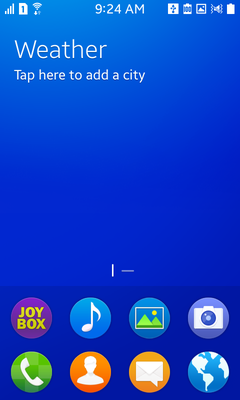
-
Type *#84936# - The numbers 84936 spell out TIZEN.
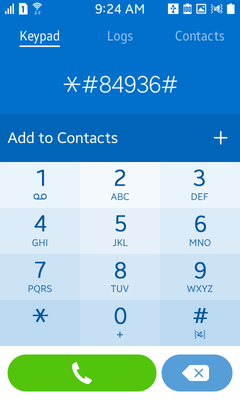
-
A menu displays. Tap the button on the right to enable Developer Option.
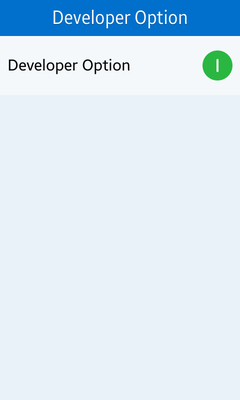
Press the Home button to return to home screen.
Press and hold the Home button to show recent apps.
Swipe across on the Settings app to close it.
Press the Home button to return to the home screen.
Launch the Settings app.
Scroll to the bottom and select Developer Options.
-
Enable the USB debugging option.
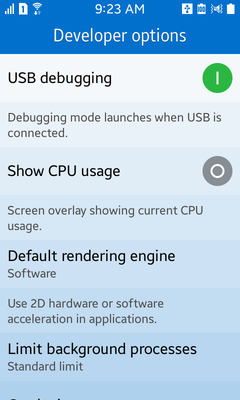
- Create a signing certificate.
- Find directions for creating a signing certificate via the Tizen IDE. Open menu: Help > Help Contents and click on the Certificates topic in the navigation pane on the left side.
- Set up the Tizen CLI environment.
- Before you can deploy to a device, the Tizen Command Line Interface needs to know where the signing profiles configuration is located. You can run the following command in a terminal to set it up properly.
Windows:
C:\tizensdk-path\tools\ide\bin\tizen.bat cli-config "default.profiles.path=C:\workspace-path\.metadata\.plugins\org.tizen.common.sign\profiles.xml"OS X:
/tizensdk-path/tools/ide/bin/tizen.sh cli-config default.profiles.path=/path/to/workspace/.metadata/.plugins/org.tizen.common.sign/profiles.xmlIn both cases you should replace
workspace-pathwith the path to the Tizen IDE workspace that you created when you first launched the Tizen IDE andtizensdk-pathwith the full path to where your Tizen SDK is installed.Note On Windows, you must run the command must from within the directory of a Tizen IDE project. Launch the Tizen IDE and create a Tizen Native Application project.
Example
In the example below,
TestAppis your project.If your workspace is at
C:\workspaceand the Tizen SDK is installed atC:\tizen-sdk, then open a command prompt and then run the following commands:cd C:\workspace\TestApp C:\tizen-sdk\tools\ide\bin\tizen.bat cli-config "default.profiles.path=C:\workspace\.metadata\.plugins\org.tizen.common.sign\profiles.xml" - Launching your game.
- In the Unity Editor, go to File > Build settings….
- Switch to the Tizen platform.
- Ensure that Development build is checked.
- Next click on Player Settings.
- Under Publishing Setting enter the name of the signing profile that you created in the Tizen IDE. If you didn’t give it a custom name or rename it in the IDE, then you should enter “default”.
- Click the Build and Run button. Unity makes the game for you and deploys it to the device. The game then starts up on the device.