Handles
- ArrowCap
- BeginGUI
- Button
- CircleCap
- ClearCamera
- color
- ConeCap
- CubeCap
- currentCamera
- CylinderCap
- Disc
- DotCap
- DrawAAPolyLine
- DrawBezier
- DrawCamera
- DrawCapFunction
- DrawLine
- DrawPolyLine
- DrawSolidArc
- DrawSolidDisc
- DrawSolidRectangleWithOutline
- DrawWireArc
- DrawWireDisc
- EndGUI
- FreeMoveHandle
- FreeRotateHandle
- Label
- lighting
- matrix
- PositionHandle
- RadiusHandle
- RectangleCap
- RotationHandle
- ScaleHandle
- ScaleSlider
- ScaleValueHandle
- SetCamera
- Slider2D
- Slider
- SnapValue
- SphereCap
Handles.ScaleHandle 缩放控制柄
static function ScaleHandle (scale : Vector3, position : Vector3, rotation : Quaternion, size : float) : Vector3
Parameters参数
-
scalescale to modify // 修改缩放
- positionCenter of the handle in 3D space
在3D空间,控制柄的中心 -
rotationOrientation of the handle // 控制柄的方向
Vector3 - the new scale vector. Note: Use HandleUtility.GetHandleSize where you might want to have constant screen-sized handles.
返回三维向量,新的缩放向量。注意:使用Use HandleUtility.GetHandleSize你可能希望有恒定屏幕大小的控制柄。
Description描述
Make a Scene view scale handle
创建一个场景视图缩放控制柄。
This will behave like the built-in scale tool
这行为就像内置的缩放工具。
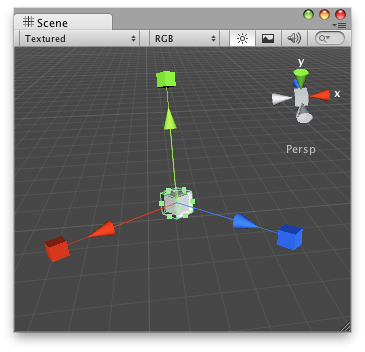
Scale handle that will appear whenever you select the GameObject.
缩放控制柄显示在旋转的游戏物体。
// Creates a "Big" (5 times size) Scale handle that will be present whenever
// you select the target Game Object
//在当前选择的target游戏物体,创建一个大的缩放控制柄(5倍大小)
@CustomEditor (ScaleAtPoint)
class ScaleHandleJS extends Editor {
function OnSceneGUI () {
target.sc = Handles.ScaleHandle (target.sc,
target.transform.position,
target.transform.rotation,
5.0);
Debug.Log(target.sc);
if (GUI.changed)
EditorUtility.SetDirty (target);
}
}And the Script attached to this handle:
该脚本附加到这个控制柄物体:
// ScaleAtPoint.js
// Usage: Place this script on the Game Object you want to use the
// editor-created scale handle.
//用法:把这个脚本放到你想使用编辑器创建的缩放控制柄的游戏物体上。
@script ExecuteInEditMode()
var sc : Vector3 = Vector3(1,1,1);
function Update () {
transform.localScale = sc;
}最后修改:2011年7月7日 Thursday 13:50
